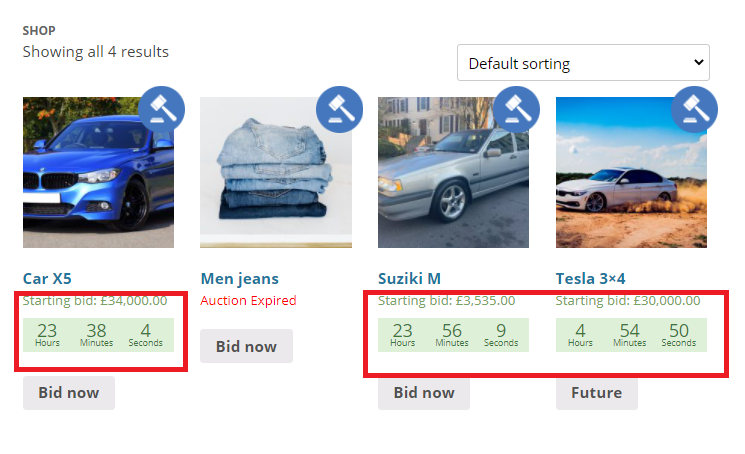Display Setting
In this article:
Auction Detail Page:
Navigate to Auctions -> Settings and on the Display tab, you will find the Auction Detail Page Setting section.

There are many settings and options available to change/modify the Auction detail page.
In this section:
- Timer
- Disable Specific field
- Enable Specific field
- Enable Specific Tabs
- Do you want to show a winning/losing message to a user?
Here we will explain every setting one by one.
- Timer:

- Countdown Format: Use the following characters (in order) to indicate which periods you want to display: 'Y' for years, 'O' for months, 'W' for weeks, 'D' for days, 'H' for hours, 'M' for minutes, 'S' for seconds. Use uppercase characters for mandatory periods, or the corresponding lower-case characters for optional periods, i.e. only display if non-zero. Once one optional period is shown, all the ones after that are also shown.
- Enable Simple format and Hide compact countdown format: Enable this option and visit the Auction product detail page. The result will look something like the below.

- Disable Timer on Auction Detail Page: This will disable the timer on the auction product detail page.
- Disable specific field:

- Product(item) Condition field: Remove the item condition from the auction product detail page (e.x.:Item condition: Vintage). if you don't know what is item condition then please refer to our How to add new product conditions? article.
- Ending On date For Live Auction and Future Auction: Remove the Ending On from the auction product detail page. (e.x.: May 5, 2021 10:13 pm).
- Start On date For Future Auction: Remove Start on the field from the auction detail page while the auction has still time to go live. (e.x.: Starting Time Left: 4Hours, 56Minutes, 27Seconds).
- Timezone: Remove the Timezone from the auction product detail page. (e.x.: Timezone: GMT+1:00).
- Reserve Price Text: Remove Reserve Price text from the auction product detail page. make sure it's not enabled at Enable Specific field: section. (e.x.: Reserve price (£232.00) has not been met)
- Proxy Auction Text: If enabled the text will not show on the auction detail page. Enter the text you want to display for proxy Auction. make sure it's disabled to show your desired text.
- Reverse Auction Text: If enabled the text will not show on the auction detail page. Enter the text you want to display for Reverse Auction. make sure it's disabled to show your desired text. You need to choose Auction type = Reverse white creating the product.

- Enable Specific field:

- Reserve Price: Enable it to display Reserve Price text. (e.x.: Reserve price has not been met)
- Direct bid button: Enable to display the Direct bid button on your auction product detail page. Enter the text you want to display on the Direct bid button.
- Custom bid button: Enable to display the Custom bid button on your auction product detail page. Enter the text you want to display on the Custom bid button. To know more about buttons refer to the Bid Buttons article.

- Enable Specific Tabs:
- Enable Send Private message: Enable or Disable the option to display/remove the Private message tab from the auction product detail page.
- Enable Bids section: Enable or Disable the option to display/remove the Bids tab from the auction product detail page.

- Enable Watchlist: Enable or Disable the option to display/remove the Add to Watchlist! option from the auction product detail page.

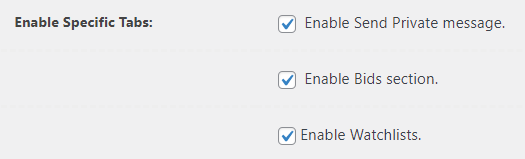
- Do you want to show a winning/losing message to the user?:
- Yes/No: If yes, it will display a message on the shop page and detail page. Enter the text you want to display for winner or loser.
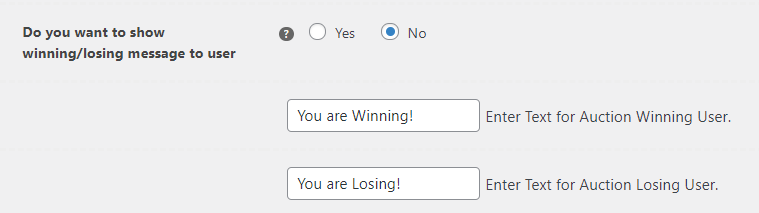
Shop Page:
Navigate to Auctions -> Settings and on the Display tab, you will find the Shop Page Setting section.

In this section:
Here we will explain every setting one by one.
- Badge image URL: Enter the Badge image URL you want to display on the product catalog. If left empty then it will show the default image. The default image looks something like the below.

- Show Auctions on:
- On Shop Page: Enable the option and it will show all Auction products on the Product Shop page.
- On Product Search Page: Enable the option and it will show Auction product on the Product Search page.
- On Product Category Page: Enable the option and it will show Auction product on the Product Category page.
- On Product Tag Page: Enable the option and it will show Auction product on the Product Tag page.
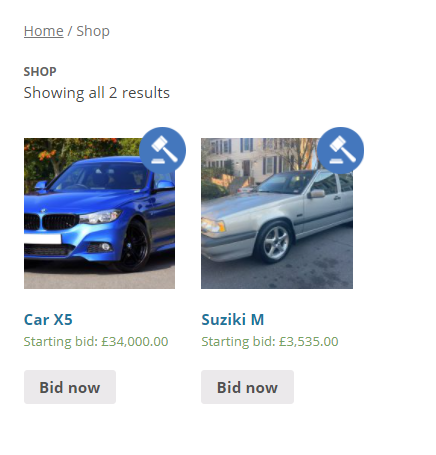
- Shop Page:
- Show Expired Auctions: If enabled then it will show Expired Auctions on the shop page.
- Show Future Auctions: If enabled then it will show Future Auctions on the shop page.
- Enable Timer: If enabled then it will display a countdown timer on the shop page as well on all shortcode pages. If the admin disables this setting, the plugin will remove the timer from the shop page and shortcode pages.